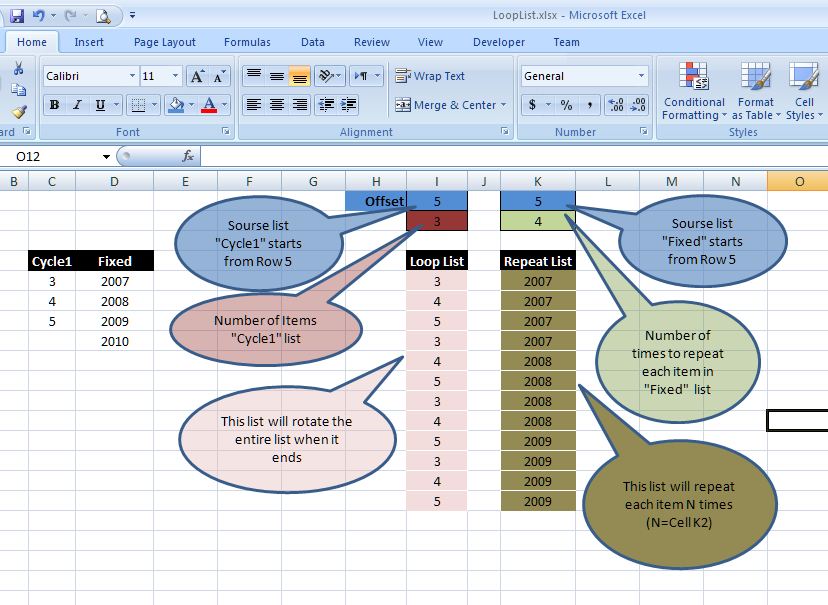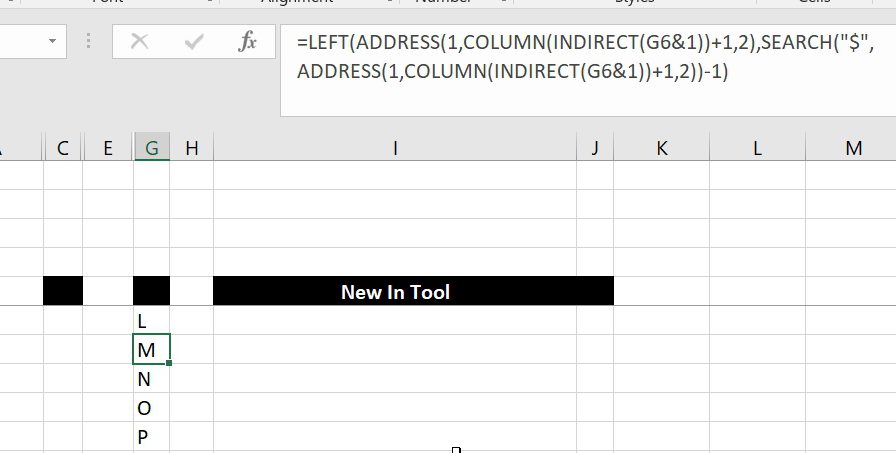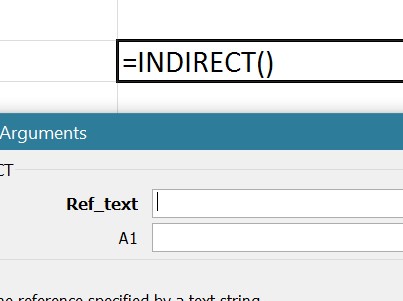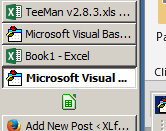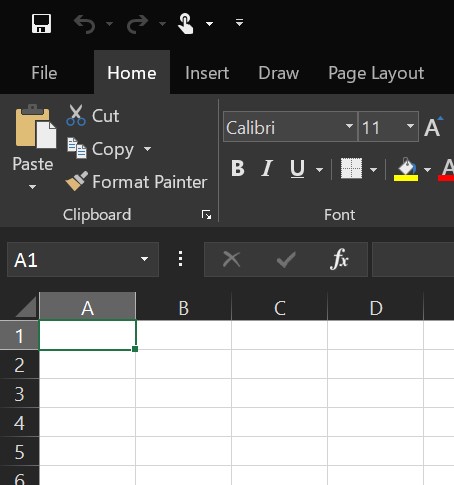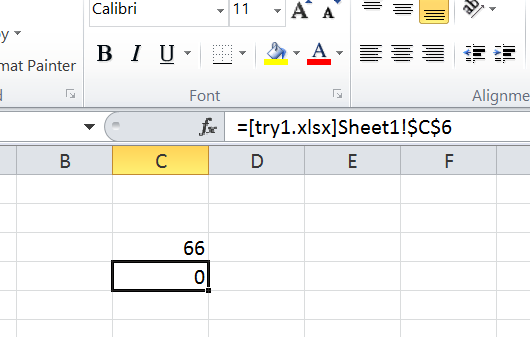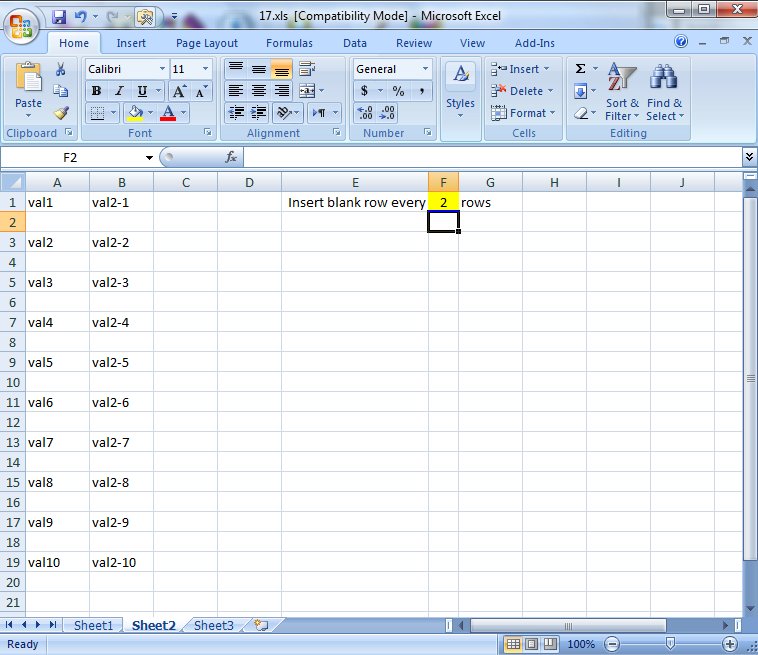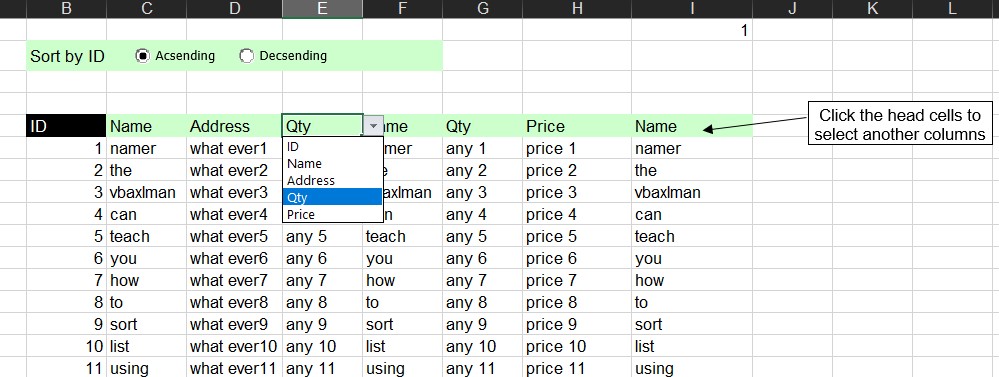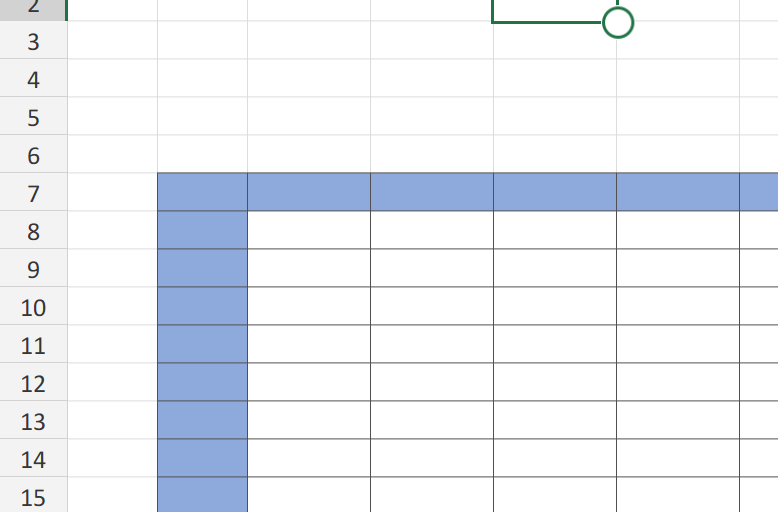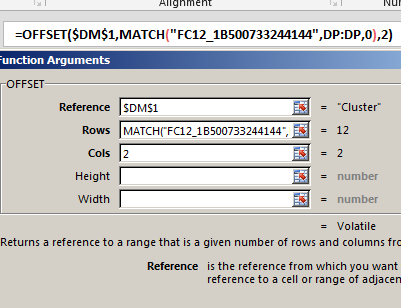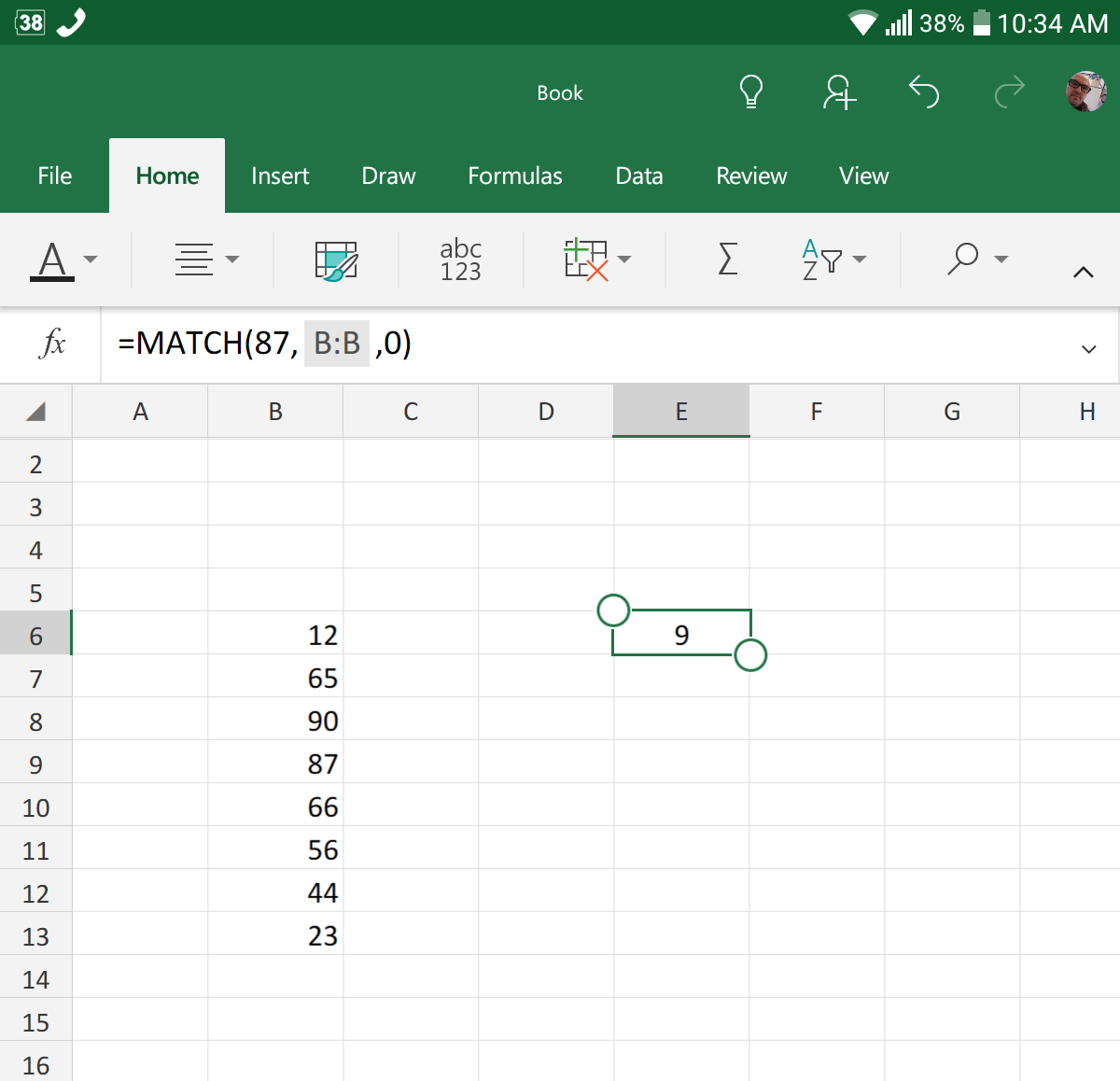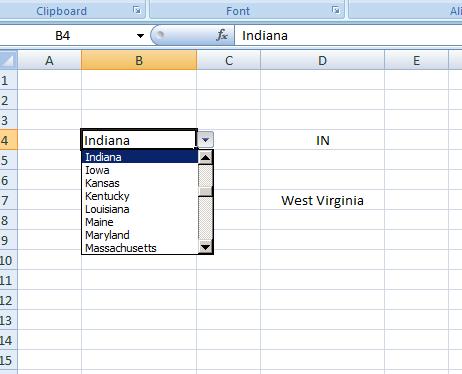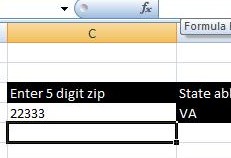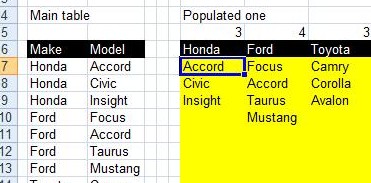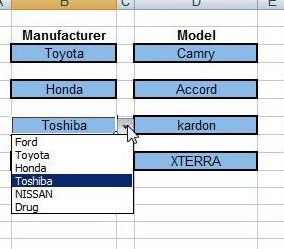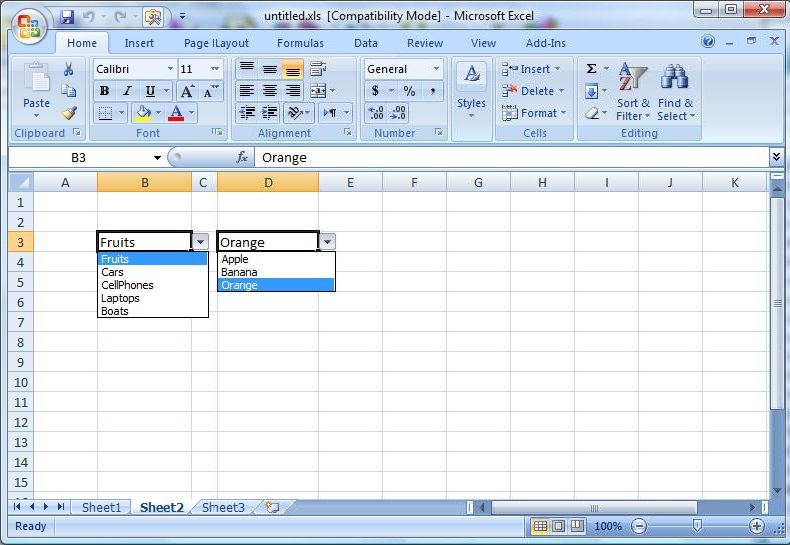This one is similar to http://xlfxs.com/sort-list-using-functions/ where we use some controls here that make it more user-friendly.
Category: MATCH
Searching table in 2 dimensions.
Using VLOOKUP + MATCH (HLOOKUP + MATCH, OFFSET + 2 MATCHes or INDEX + 2 MATCHes) to search a table in both axis.
This post has been sitting for a while in my archive, waiting for me to get some time to polish and post.
Min Max vehicle
Finding which vehicle with minimum (or maximum) amount of savings among peers.
This is an old request, found its formula in my archive to calculate which of the 4 columns is actually has the minimum (or maximum) of savings among other columns.
Trick is as you guessed it was OFFSET.
Looplist – Repeating months using formulas
Using formulas to repeat list, I call it LoopList
Used to list Months for several years, in away that with 1 formula, it will loop through all months, then jumps into next year and loop through its months again, and so on
OFFSET+MATCH
One of the power of combining functions in one cell is using the best of these functions
An example is here, OFFSET + MATCH will allow you to do something similar to VLOOKUP.
Why do we want to do that?
VLOOKUP will search in the left-most column in a table to get a value from a column on the right. But this is not the situation all the time
We needed several times to locate a row by using a column on the right, then get the value from a column left to it.
This is when VLOOKUP can not help us.
MATCH fumction, just a simple search
To do a search in a column or a row, MATCH is the function to look for It is very simple, you set the value to look for and where to look, then of course there is some another option to set how to do the search. So, we are looking for 87 in column…
State Abbr with Index+Match+Validation
Small file that will show how to do INDEX + MATCH formulas to get the abbreviation of the state based on its name or the name of the state based on its abbreviation
Main formula to do that is:
=INDEX(Abbr_States,MATCH(B4,States,0),1)
Zipcode-State search
Enter a zip code, and Excel will tell you in which state it is
It also has a list of all zip codes for all states and a technique (INDEX and MATCH functions) to get the state from a given zip code.
Simple file to help learning INDEX and MATCH
The formula used is: =INDEX(Data!$D:$D,MATCH(TEXT(Search!C4,"00000"),Data!$C:$C,0),1)
Convert 2-column into wide (column-row) table
This Excel file will convert a table of two columns into a Column-Row table
Using functions only and auto-updated once the Main table update
In another word, analyze the table into wider form
I needed this one few days ago and you will need this one too.
The main formula that you need to use is:
Multiple Dual-Validations
It is to demonstrate how to do multiple validations in the same sheet, or as we want to call it
Mutliple-dual-validations
that depend on each other.
Checking out sheet “Data”, you can tell that Validations on column B is for the heads (Main categories), and on column D is for the sub category of the main that used in column B in that row.
Creating something like this basically falls in three parts
Part1: is the Names you need to define, so after we create the table found “Data” sheet …..
We need to set two names, one for the left-top cell for that table (used as reference) and another name with formula:
Validation based on another Validation
Creating a Data Validation based on another Data Validation
Meaning that when you select from a drop down from the first the second will be filled with the list that is corresponding to it.
You need to create two names (Formula > Name Manager), one has this formula
=OFFSET(Sheet1!$A$2,0,1,1,COUNTA(Sheet1!$2:$2))
The other one has this