One of the settings that I always change when I first get a new Excel installation is …
Remove “Edit directly in cell”
Here is where you find that option
Excel f(x)s = Excel Functions
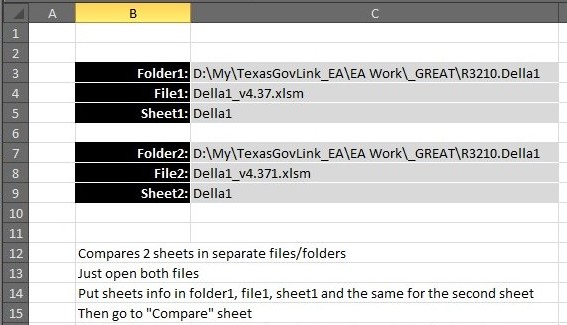
Tool will compare between two sheets using formula/functions method. Once you type in full folder locations (for both files), file names and sheets names in file1 and file2. Make sure these two files are open, then sheet will be updated with comparison results, showing that every cell is checking for its equivalent addresses from both…
Read More “Compare2, a tool to compare two sheets using formulas” »
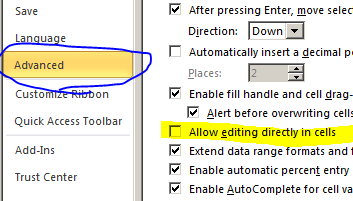
One of the settings that I always change when I first get a new Excel installation is …
Remove “Edit directly in cell”
Here is where you find that option
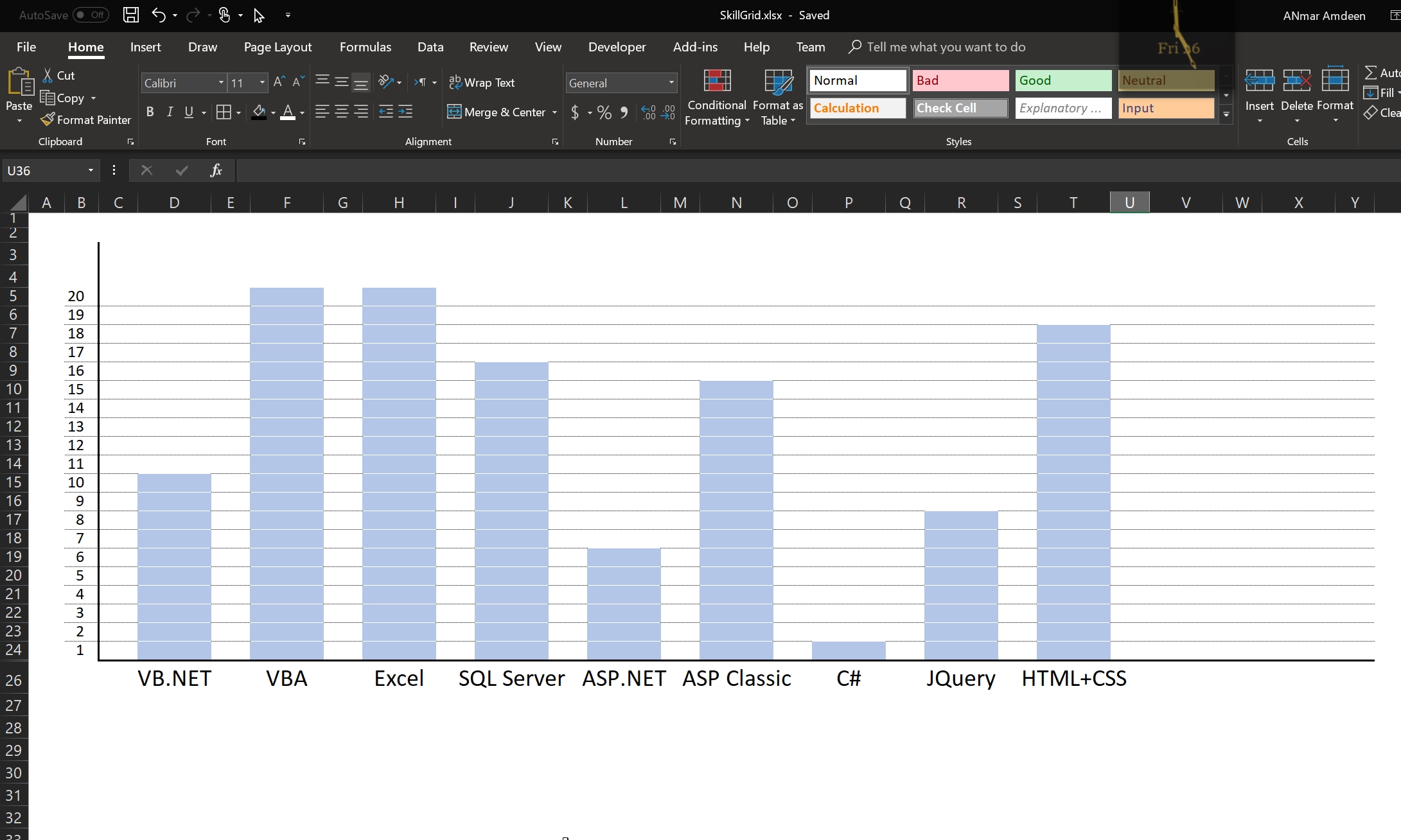
A small Excel file to show how we can create a chart-like Excel sheet
Used in my Resume to show different skill sets and the level of expertise in each

Often times, I found myself the need to design a sheet where I want users to input something, and I need them to focus on that particular single input (or more)
So, i learned a trick, it is formatting the entire sheet to certain color and give that cell special format to make it look like a textbox.
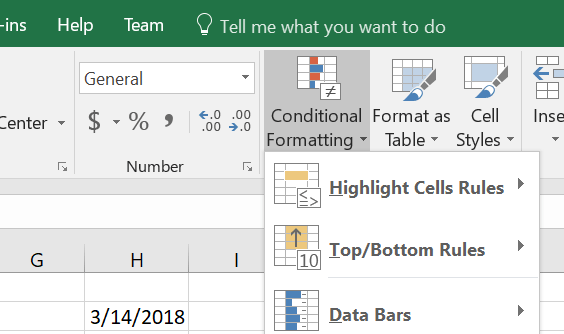
Conditional formatting is another powerful feature in Excel, especially when you combine it with functions
A simple function as in below if you set it up inside Conditional formatting, can do magic
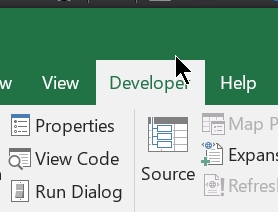
Starting Excel 2007, users are not getting easy access to developer stuff.
Not sure why is that, but we can go around that, so quickly, if you need to start developing inside Excel (using VBA) first thing to do is to show the “Developer” tab that came in hidden by default
Just follow on these steps
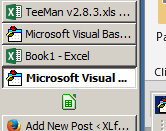
Excel 2010 was great because you can easily open another Excel session while your current session is working.
This allowed us to run multiple tools at the same time, since those two sessions are separated and do not touch.
However, starting Excel 2013, the interface changed, making it harder to run new session or open Excel while we have another Excel session running some long process.
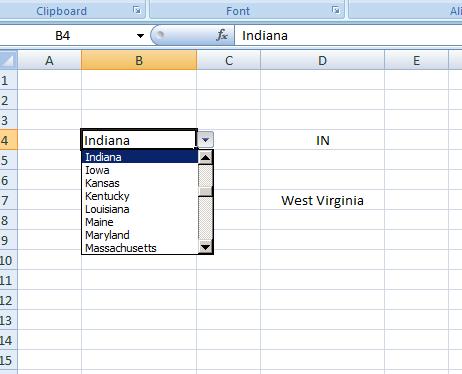
Small file that will show how to do INDEX + MATCH formulas to get the abbreviation of the state based on its name or the name of the state based on its abbreviation
Main formula to do that is:
=INDEX(Abbr_States,MATCH(B4,States,0),1)
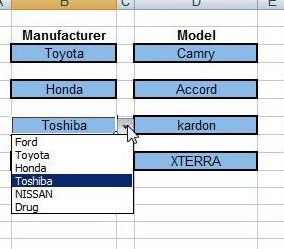
It is to demonstrate how to do multiple validations in the same sheet, or as we want to call it
that depend on each other.
Checking out sheet “Data”, you can tell that Validations on column B is for the heads (Main categories), and on column D is for the sub category of the main that used in column B in that row.
Creating something like this basically falls in three parts
Part1: is the Names you need to define, so after we create the table found “Data” sheet …..
We need to set two names, one for the left-top cell for that table (used as reference) and another name with formula:
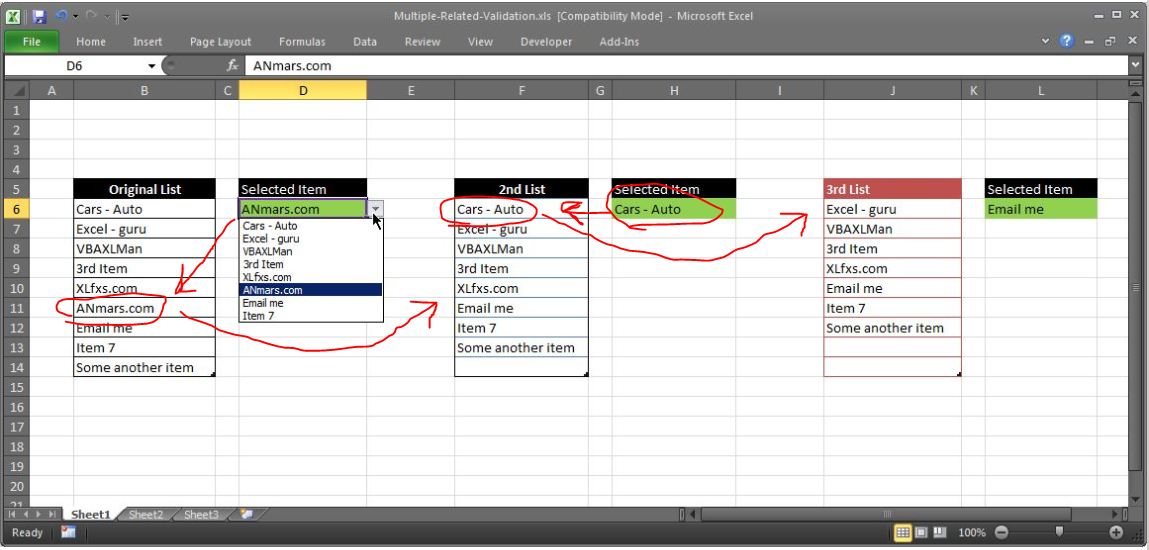
Here is the free file for a special request by a client
He wanted to have multiple cells having Data – Validation to same list but minus the selected one
In English, once you select one from cell1, cell2 will bring the same list but without the selected one, then when you select another item is selected in cell2, cell3 will bring what left from the list.
Does that make sense, check out the screenshots
Read More “Multiple-Validations (connected to each other)” »